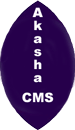Before talking about initializing an AkashaCMS project from scratch, let's study one of the sample projects.
$ git clone https://github.com/akashacms/akashacms-skeleton.git skeleton
$ cd skeleton
$ npm install
$ .... start hacking
$ npm run build
$ npm run preview
It is easy to store an AkashaCMS project in a Git repository. On Github we have several repositories containing example starter projects, such as:
https://github.com/akashacms/akashacms-examplehttps://github.com/akashacms/akashacms-blog-skeletonhttps://github.com/akashacms/akashacms-skeletonhttps://github.com/akashacms/open-source-site
The typical workflow is what's shown above. You clone the repository, then run npm install to install dependencies. The build script is used to build the project, which renders it into an output directory. The preview command runs a local web server, so you can view the site in a browser. Another script, deploy, would copy the rendered output directory to a public web-server that's associated with a public domain name.
The project directory will look like this:
$ ls -l
total 24
-rw-r--r-- 1 david admin 347 Mar 25 2017 README.md
drwxr-xr-x 5 david admin 160 Jun 25 2017 assets
-rw-r--r-- 1 david admin 2137 Feb 17 21:56 config.js
drwxr-xr-x 3 david admin 96 Mar 25 2017 documents
drwxr-xr-x 3 david admin 96 Jun 25 2017 layouts
drwxr-xr-x 319 david admin 10208 Feb 17 21:54 node_modules
drwxr-xr-x 10 david admin 320 Feb 17 21:56 out
-rw-r--r-- 1 david admin 1221 Feb 17 21:51 package.json
drwxr-xr-x 4 david admin 128 Jun 25 2017 partials
What we have are:
config.jsis the JavaScript file which initializes the AkashaCMS Configuration object.package.jsonis a normal Node.js project file, where we're primarily interested in listing dependencies on Node.js modules used by the project, and scripts recording how the project is built and deployedassetsis a directory structure containing project assetsdocumentsis a directory structure containing the content for the projectlayoutscontains page layout templates used in the projectpartialscontains template snippets used in the projectoutis the output directory
This is fairly straight-forward. While the akashacms-skeleton repository is meant to serve as a blank slate, it's useful to know how to initialize a project from scratch.
Initializing an AkashaCMS project from scratch
Start by creating a directory, and initializing a package.json
$ mkdir test
$ cd test
$ npm init
This creates a nearly-empty package.json that can be used in any Node.js project. What we must do is initialize it for AkashaCMS.
Next, create some directories:
$ mkdir assets documents partials layouts
As shown above, we'll add various files to these directories.
Next, let's start installing tools:
$ npm install akasharender @akashacms/plugins-base --save
As said earlier, akasharender is the rendering engine for AkashaCMS. There are several plugins available that extend its capabilities for various purposes. The base plugin provides foundational features useful for typical websites. If your project is instead an EPUB eBook, do not install the base plugin.
$ npm install @akashacms/plugins-booknav @akashacms/plugins-breadcrumbs \
@akashacms/plugins-tagged-content --save
$ npm install @akashacms/theme-bootstrap bootstrap@4.6.x popper.js@1.16.x jquery@3.6.x --save
The booknav plugin generates useful navigational elements, and the breadcrumbs plugin generates a breadcrumb trail based on the file hierarchy. The tagged-content plugin implements taxonomical tags for content, as well as index pages for each taxonomy term.
It's possible to use any web framework to aid with page layout and user interface elements. In the AkashaCMS project we've only created support for the Bootstrap framework. The theme-bootstrap plugin contains template snippets for using Bootstrap features, and the other packages named here are ones required for using Bootstrap.
When we install popper.js there will be a message printed about this version being deprecated, and we should use Popper v2 instead. However, the Bootstrap v4 documentation explicitly says to use Popper v1.16.1, so that's what we're doing.
$ npm install @compodoc/live-server --save
The @compodoc/live-server package is a webserver meant for use during development. It can watch a directory of website files, and if any file is changed the server will trigger an automatic reload in the browser. This makes it an excellent tool for previewing content on your laptop during creation.
$ npm install npm-run-all --save
The npm-run-all package makes it easier to describe complex build procedures in the scripts section of a package.json. To learn more, see
How to use npm/yarn/Node.js package.json scripts as your build tool
There is a long list of additional tools, like html-minifier, we can install to support a web development workflow. Feel free to install whatever you like.
In the package.json file add this scripts section:
"scripts": {
"build": "npm-run-all build:copy build:render",
"build:copy": "akasharender copy-assets config.js",
"build:render": "akasharender render config.js",
"watch": "npm-run-all --parallel watcher preview",
"watcher": "akasharender watch config.js",
"preview": "live-server out",
"deploy": "cd out && rsync --archive --delete --verbose ./ user-name@server-host.com:path-to-docroot/ "
}
The build script runs the build:copy and build:render scripts. The first runs akasharender copy-assets to copy files from the assets directory to the out directory. The second runs akasharender render to render all files in documents for the out directory.
The deploy script shows using rsync to upload the rendered website to a server. Obviously one can replace this with other commands such as aws s3 cp to upload the files to an AWS S3 bucket.
The watch script runs live-server in parallel with akasharender watch. The latter watches the project directory for changes. On any change, it rebuilds the relevant files, which will then cause files in the out directory to change. The live-server tool is told to watch the out directory, and its first purpose is to be a web-server. Its second purpose is, when it detects that a file in the out directory has changed, it tells the browser to reload the page.
These two work together, with akasharender watch rebuilding any changed files, and live-server doing a live reload in the web browser. The result is very nice, since you can be editing a file, save the edit buffer, and automatically the page rebuilds, and is automatically reloaded in the browser. It's the closest you'll get to WYSIWYG when editing Markdown files.